Fonts
In this post I am going to show you how to optimize font rendering on Linux Mint to get the best looking fonts. Linux Mint uses the Sans font by default on the desktop, that do not look that very nice on lcd monitors.
So we shall do some tweaks to get great looking fonts on the desktop. The tweaks involve the following changes
1. Use Droid fonts on desktop
2. Use Noto fonts as default for web browsers. This is done by mapping the generic sans and serif families to Noto Sans and Noto Serif respectively.
3. Tweak antialiasing settings for individual fonts via the .fonts.conf file to make them look as good as possible. Most of these tweaks are for fonts that appear on webpage.
We did the same thing to Ubuntu earlier in a previous post
How to get gorgeous looking fonts on ubuntu linux
So lets do it.
1. Install Droid and Noto fonts
The first step is to install the Droid and Noto fonts. Both of them a super excellent fonts that render very well even on low dpi displays when applied with proper antialiasing settings.
$ sudo apt-get install fonts-droid fonts-noto
2. Configure fonts for desktop
Now configure Linux Mint to use the Droid fonts for desktop environment. Go to System Settings > Fonts and select Droid Sans and Droid Sans Mono fonts along with size 9. If you prefer large sized fonts then select size 10.
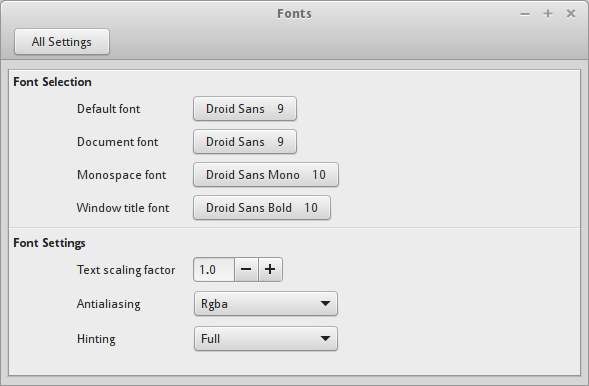
After the desktop the browsers need to be configured to use different fonts.
3. Configure Google Chrome/Chromium
Google Chrome has to be configured to use Noto Sans + Noto Serif + Droid Sans Mono fonts for the families Sans + Serif + Monospace respectively. Configuration is pretty simple. Go to Settings, search fonts and click Customize fonts.
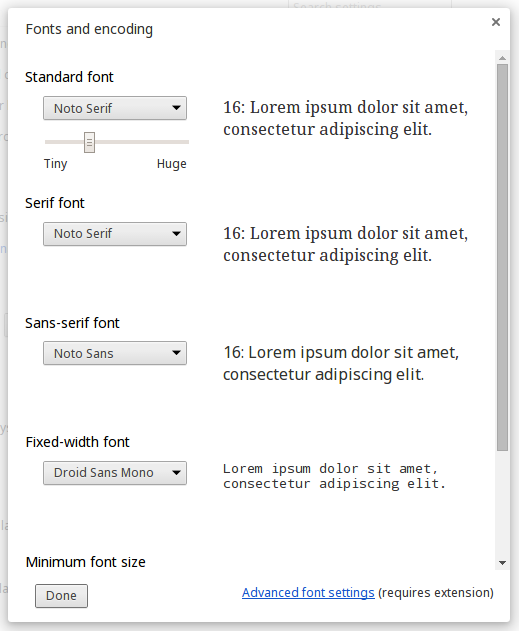
Firefox does not need a separate configuration since it uses the Sans+Serif fonts which would be mapped to Noto sans and Noto serif via the .fonts.conf file as shown in the next step.
4. Install more fonts with Typecatcher
Typecatcher is an gui tool that downloads google fonts and installs them on your system. It can be installed with apt-get
$ sudo apt-get install typecatcher
This is how it looks. The fonts are listed on the left panel and clicking any of the font would display sample text on the right in that particular font.
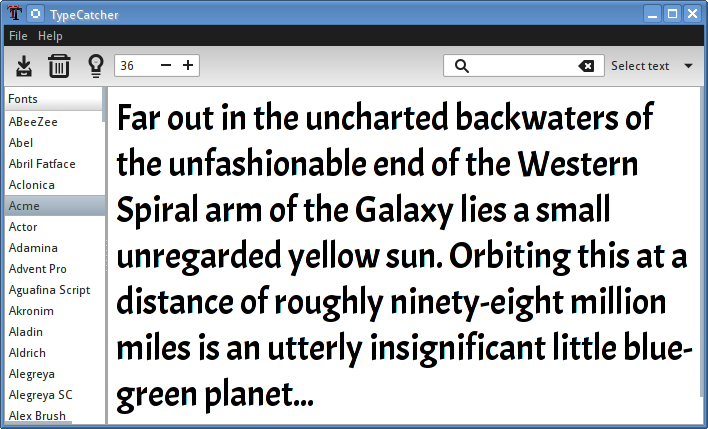
Install Google fonts with Typecatcher
Google fonts contain lots and lots of fonts of various designs. They are getting very popular on websites since they look much better than older fonts.
Some of the popular fonts are Lato, Open Sans, Merriweather Sans, Roboto etc. Install the ones that you like.
I ran the command and it ended with: Package ‘fonts-droid’ has no installation candidate
Any ideas, I’ve only being using Linux Mint for about 10 minutes..?
`sudo apt-get install fonts-droid-fallback fonts-noto`
thanks for mentioning the correct package
Thank you , this is amazing advice and tips that help my old eyes
Perfect. This was what I was looking for. It works like a charm on Debian 8 mate.
glad to know that it worked on Debian.
Good Stuff @OP. Helped
Typecatcher is a extremely handy tool. thank you.
The author either needs to rename this article to reflect the versions of Mint it will work on, or remove the article.
I now have a messed up X server system because of this article.
Installing the font packages will not cause any harm. They just install font files.
You can avoid the step that involves configuring the fonts.conf file.
None of the fonts.conf files exist in those locations on LinuxMint 17….
~/.fonts.conf is or will be deprecated (depends on your OS versions) ~/.config/fontconfig/fonts.conf is the future proof path.
Incredible, thank you.
Thanks a lot sir, you just saved my life!
Instead of Noto, for web, use Arimo (Liberation Sans), Tinos (Liberation Serif), and Cousine (Liberation Mono).
Works like a charm, however I wanted to revert the changes. Apparently, simply removing the .fonts.conf doesn’t do the trick. I did not change any font settings in the Mint font settings and my browsers font settings.
Do you have any idea, how to revert the changes applied by the .fonts.conf?
I am using Mint 17 Cinnamon.
I have a question. I followed this tutorial and the results were amazing. Thank you. However earlier today I add ed several ttf fonts to my system and after that I am now having several things inside of my google chrome browser showing the helvetica font instead of my serif and sans fonts, even though chrome still shows them as my chosen fonts in the settings. I just checked same thing in firefox as well. I do not have helvetica chosen in any of the settings you said to change, followed it exactly. They were all correct before I added the new ttf fonts to my system font folder. Do you have any idea why this would happen or how to fix it?
Has anyone noticed that the “!” (exclamation symbol) has the dot and the line very close to each other and it looks like a lowercase “L”?
Thanksssssssssssssssssssss man Thanksssssssssss
That xml file makes all the difference.. Thanks
The improvement in font rendering is plain to see, Thanks!
Nice looking fonts. with Linux Mint 17 Cinnamon.
It works.. Thanks
Regarding Dan St.André’s boat-load of fonts that distro’s burden us with, some are unavoidable… Cinnamon requires Droid for instance, but most can be edited off your font menu using an app named “Font Manager” appropriately enough. Font Manager is found in LinuxMint’s repositories and I tend to use the Synaptic package manager to install things, but use your favorite means to get and install it.
After starting Font Manager you’ll see an app window with two columns of panes. The right hand pane lists your installed font families and to the right of that is a small red button with a white X on it. Simply select the the font(s) you want to turn-off and click the red button. Done! Note that this does not uninstall or remove them, just hides them from your apps. Click the return button above the red button to return their visibility.
The only two fonts I have not been able to remove from my application’s font menus are Droid and utkal. Since our friend Silver Moon likes Droid, I’m sure all’s right in his world. :->
If you want to delete a font from from your personal font database, at the bottom left of the Font Manager window is a row of buttons followed the word Families: with the total number of font families installed locally and system wide. The third button over is preferences. Click the prefs button and then click the Database tab. You can click and delete any font family there to remove it from your personal font database associated with your login account. Again, this does not uninstall the font.
Thanks for the clearly written article. It nice to have my workstation screens and displays easy to read and good looking too.
I’d welcome a follow-up article that discusses the “default” way that fonts are processed by web browsers and email or RSS readers. It seems things are typically too small in spite of my attempts to alter settings. I suspect that I simply don’t know how to match my expectations with the settings.
In addition, every distro seems to install a load of fonts. On inspection, many seem to look the same [too my old eyes]. Others seem to be for languages that I do not care about.
I’d like to know how to manage all of my installed fonts without taking on a new font-astic career.
~~~ 0;-Dan
Well, I made a boo-boo making a reply to your question and entered it after rather than in reply. Sorry. Hope you see it now.