Cinnamon Desktop
Cinnamon is a new desktop environment for linux that was initially developed for Mint linux and later made available to all linux distros in general.
It is derived from the Gnome 3 desktop, but provides the traditional kind of desktop environment.
Cinnamon uses Muffin, a fork of the GNOME 3 window manager Mutter, as its window manager from Cinnamon 1.2 onwards
What is new in version 1.8
As of version 1.8 the cinnamon desktop has received quite a few feature additions. Some of them are
1. File Manager
Nemo received a lot of attention. Its user interface was heavily modified and its behavior was adapted to integrate better with Cinnamon.
You can now easily hide the sidebar and switch back and forth between places and treeview. Under each place, if applicable, a small bar indicates how much space is used.
2. Screensaver
Cinnamon now features its own screensaver. You can also set your "away message" before locking the screen.
3. Control Center
All configuration modules are now present in Cinnamon Settings. You no longer need to use Gnome Control Center.
4. Desklets
Cinnamon now supports desktop widgets called desklets, similar to plasmoids on KDE desktop.
However this is still under development and there are not many desklets available yet.
As the development continues we hope to see more desklets coming up.
5. Spices Management
In Cinnamon 1.8 you can install spices (i.e. applets, desklets, themes, extensions) straight from your desktop.
Install Cinnamon 1.8 on Debian 7
Cinnamon is available in the debian testing contrib repository.
First open your /etc/apt/sources.list file and edit the main deb lines towards the starting that point to the wheezy main repository. In my sources file the lines were
deb http://ftp.iitm.ac.in/debian/ wheezy main deb-src http://ftp.iitm.ac.in/debian/ wheezy main
Edit the lines and add 'contrib non-free' to the end. It should finally look like this
deb http://ftp.iitm.ac.in/debian/ wheezy main contrib non-free deb-src http://ftp.iitm.ac.in/debian/ wheezy main contrib non-free
Now copy the lines again and paste at the end of the file and change wheezy to testing.
deb http://ftp.iitm.ac.in/debian/ testing main contrib non-free deb-src http://ftp.iitm.ac.in/debian/ testing main contrib non-free
Next, create a file /etc/apt/preferences if it does not exist already and add the following to it
Package: * Pin: release a=stable Pin-Priority: 700 Package: * Pin: release a=testing Pin-Priority: 650
What the above piece of text does is called pinning. It basically tells apt to give the stable branch higher preference over the testing branch.
Which means that a package will be installed from testing only if it is not available in stable.
This is necessary, otherwise all packages will be upgraded to testing branch un-necessarily.
Install the Cinnamon packages
Now finally update the apt cache.
# apt-get update
Now search for the cinnamon package
root@debian:/home/silver# aptitude search cinnamon p cinnamon - Innovative and comfortable desktop p cinnamon-common - Innovative and comfortable desktop (Common data files) p cinnamon-dbg - Innovative and comfortable desktop (Debugging symbols) root@debian:/home/silver#
Now cinnamon is there in the repository. So install it right away with apt-get
# apt-get install cinnamon
It will install a lot of gnome libraries if they are not already available. This is because it is based on gnome 3.
So now the cinnamon desktop is setup. Simply logout and select Cinnamon desktop on the login screen and you should get into cinnamon finally.
Install from Linux Mint repository
The cinnamon desktop can also be installed using the linux mint repositories. Add the following repository to your /etc/apt/sources.list file.
deb http://packages.linuxmint.com/ debian main upstream import
# echo 'deb http://packages.linuxmint.com/ debian main upstream import' >> /etc/apt/sources.list
Update package cache
# apt-get update
Install the packages
# sudo apt-get install linuxmint-keyring cinnamon cinnamon-session cinnamon-settings
Thats it.
Conclusion
Following the instructions above, you should be able to get a working Cinnamon desktop environment on your Debian system.
If you have any questions or feedback, let us know in the comments below.
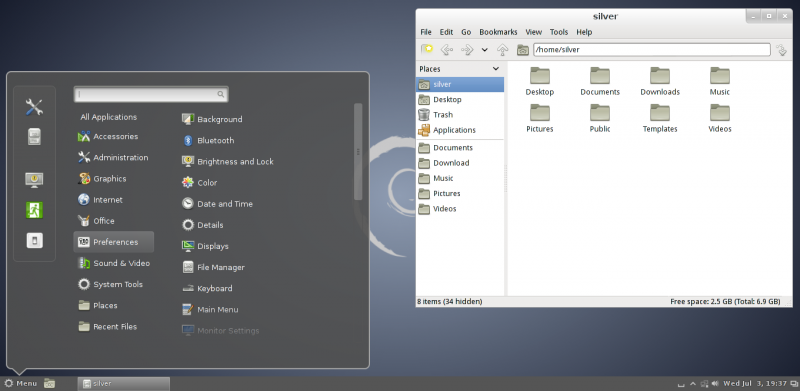
I try to install cinnamon on debian sid but this error happened:
The following packages have unmet dependencies:
cinnamon : Depends: libgjs0b (>= 1.32.0) but it is not installable
Recommends: cinnamon-screensaver but it is not going to be installed
Recommends: gir1.2-gjsdbus-1.0 but it is not installable
E: Unable to correct problems, you have held broken packages.
root@ali-deb:/home/alireza# apt-get install libgjs0b
Reading package lists… Done
Building dependency tree
Reading state information… Done
Package libgjs0b is not available, but is referred to by another package.
This may mean that the package is missing, has been obsoleted, or
is only available from another source
However the following packages replace it:
libgjs0c:i386 libgjs0c
E: Package ‘libgjs0b’ has no installation candidate
any ideas?
Mmm… i think you need to install linuxmint-keyring before you do an update (apt-get update), otherwise you get a NO_PUBKEY error
Thx a lot