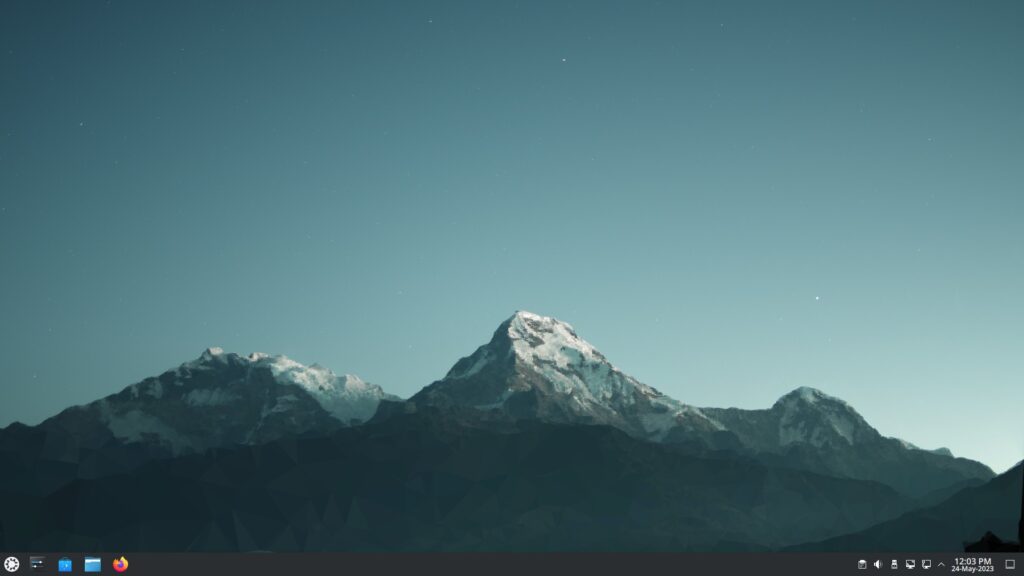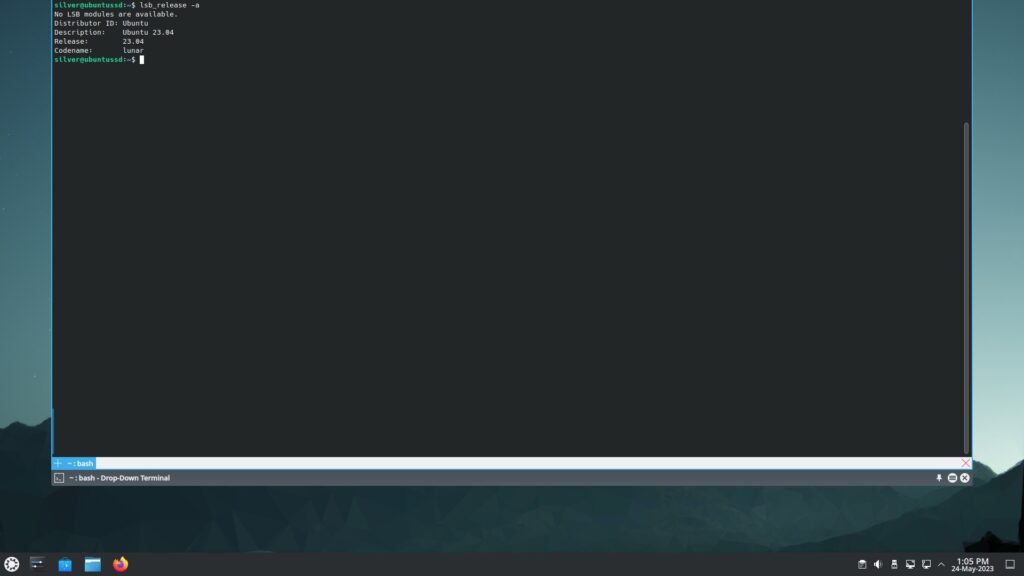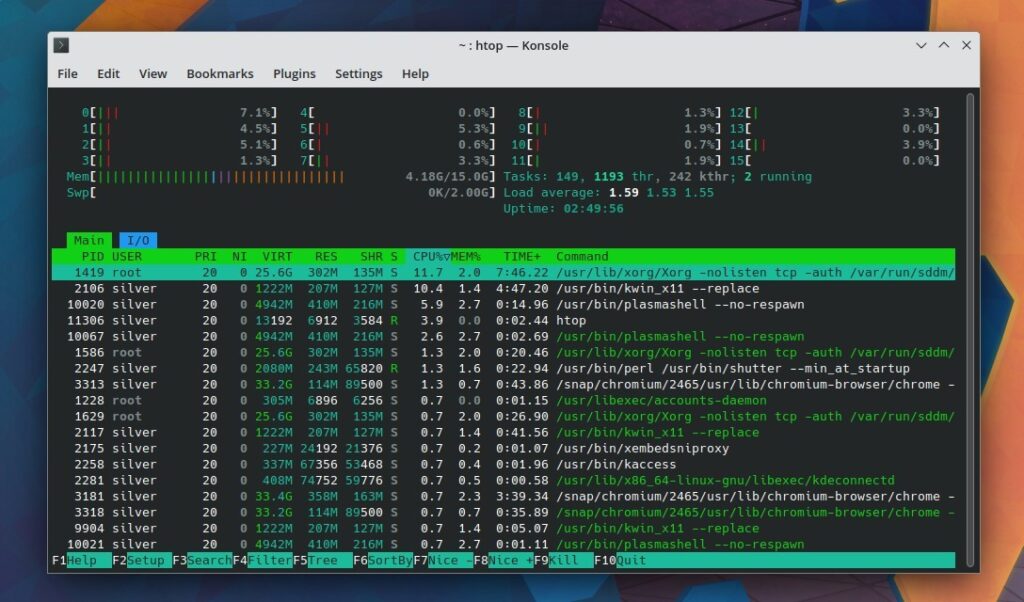Switch to better DNS servers
Switch to better dns servers like google dns or open dns. I personally use google dns servers: 8.8.8.8 , 8.8.4.4
Right click on the network management icon on the system tray and "Configure Network Connections". Go to IPv4 tab and enter the dns servers as shown below.
You can also configure IPv6 dns servers from google if you want to use it.
Update all packages
Update all packages to make your system up-to-date with the latest versions
sudo apt update sudo apt dist-upgrade or sudo apt update && sudo apt upgrade -y
Switch to main mirror
By default Kubuntu/Ubuntu is configured to use local mirrors of package repositories to download package installers. This can often be problematic, because the local mirrors might be slow or just down. A better solution is to switch to the main mirrors that undergo far less downtime and offer better speed often.
launch the software-properties-kde program with lxqt-sudo
lxqt-sudo software-properties-kde
On the very first page of the dialog select Download from: Main Server. Click Close and you shall be asked to reload the package repository information. Proceed as usual.
Also enable all the repositories (the first 4 checkboxes), main, universe, restricted, multiverse. This will allow you to install software from all repositories.
Install Additional Proprietary Drivers
Some hardware components will need extra proprietary drivers that are not installed by default. The most common one is Nvidia graphics card for which you need to install the nvidia proprietary drivers and replace the open source nouveau driver for max performance.
We have already written an indepth article on how to install the nvidia drivers on ubuntu here:
How to Install Nvidia Drivers on Kubuntu / Ubuntu 23.04 / Linux MintYou could just run the commands
silver@ubuntussd:~$ ubuntu-drivers devices == /sys/devices/pci0000:00/0000:00:01.1/0000:01:00.0 == modalias : pci:v000010DEd00002520sv00001043sd0000126Cbc03sc00i00 vendor : NVIDIA Corporation model : GA106M [GeForce RTX 3060 Mobile / Max-Q] driver : nvidia-driver-470 - distro non-free driver : nvidia-driver-510 - distro non-free driver : nvidia-driver-525-server - distro non-free driver : nvidia-driver-515 - distro non-free driver : nvidia-driver-515-server - distro non-free driver : nvidia-driver-470-server - distro non-free driver : nvidia-driver-525-open - distro non-free driver : nvidia-driver-515-open - distro non-free driver : nvidia-driver-525 - distro non-free recommended driver : xserver-xorg-video-nouveau - distro free builtin $
ubuntu-drivers autoinstall
Restart the system to make sure everything is working fine.
Other hardware peripherals that might need extra drivers include wifi cards, touchpad etc.
Install ifconfig
This is our old favorite command line tool to check network interfaces and connection configuration. It has been superseded by the ip command, but still if you like to use it then install it like this:
$ ifconfig Command 'ifconfig' not found, but can be installed with: sudo apt install net-tools silver@ubuntussd:~$ sudo apt install net-tools
Install Extra Browsers
Mozilla Firefox is already installed and is a great browser, however if you are want a chrome like experience then install chromium browser, which is an exact replica of chrome without the privacy risking features.
In recent versions of Ubuntu Chromium is no longer available as a deb package and can be installed only through snap. Here is the command
sudo snap install chromium
Opera: Besides chromium you can also install Opera, another free browser for Linux. It is also available in snap.
sudo snap install opera
Besides these you can also install Google Chrome and Microsoft Edge browser. Both are available for free on linux.
Install Restricted Codes
This will install proprietary media codecs allowing you to play more media formats.
sudo apt install kubuntu-restricted-extras ubuntu-restricted-extras
Install Partition Manager
A partition manager will allow you to view and manage partitions easily, incase you need to modify anything later on to better manage your dual boot environment or install even more distros just for fun.
Gparted is the most common free partition manager for Linux and is available in the ubuntu repositories.
sudo apt install gparted
Hardware Information Tool
Hardware information tools will allow you to check hardware information about your machine and see if Ubuntu has been able to detect every piece of hardware properly or not. There are both gui and command line tools that do an excellent job. Hardinfo is a gui tool and Inxi is a command line tool. You can try both.
sudo apt install hardinfo hardinfo
Another useful command-line tool to check hardware information is inxi.
sudo apt install inxi inxi -F
With the "-F" option it will show full details about the system. Running with the "-b" option it shows brief amount of information
silver@ubuntussd:~$ inxi -b
System:
Host: ubuntussd Kernel: 6.2.0-20-generic arch: x86_64 bits: 64
Desktop: KDE Plasma v: 5.27.4 Distro: Ubuntu 23.04 (Lunar Lobster)
Machine:
Type: Laptop System: ASUSTeK product: ASUS TUF Gaming A17 FA706QM_FA706QM
v: 1.0 serial: <superuser required>
Mobo: ASUSTeK model: FA706QM v: 1.0 serial: <superuser required>
UEFI: American Megatrends LLC. v: FA706QM.314 date: 01/07/2023
Battery:
ID-1: BAT1 charge: 82.8 Wh (100.0%) condition: 82.8/90.2 Wh (91.8%)
CPU:
Info: 8-core AMD Ryzen 7 5800H with Radeon Graphics [MT MCP] speed (MHz):
avg: 1587 min/max: 1200/4462
Graphics:
Device-1: NVIDIA GA106M [GeForce RTX 3060 Mobile / Max-Q] driver: nvidia
v: 525.105.17
Device-2: AMD Cezanne [Radeon Vega Series / Radeon Mobile Series]
driver: amdgpu v: kernel
Device-3: Sonix USB2.0 HD UVC WebCam type: USB driver: uvcvideo
Display: x11 server: X.Org v: 1.21.1.7 with: Xwayland v: 22.1.8 driver: X:
loaded: amdgpu,nvidia unloaded: fbdev,modesetting,nouveau,vesa dri: radeonsi
gpu: amdgpu,nvidia,nvidia-nvswitch resolution: 1: 1920x1080~144Hz
2: 1920x1080~144Hz
API: OpenGL v: 4.6.0 NVIDIA 525.105.17 renderer: NVIDIA GeForce RTX 3060
Laptop GPU/PCIe/SSE2
Network:
Device-1: Realtek RTL8111/8168/8411 PCI Express Gigabit Ethernet
driver: r8169
Device-2: MEDIATEK MT7921 802.11ax PCI Express Wireless Network Adapter
driver: mt7921e
Drives:
Local Storage: total: 2.06 TiB used: 58.42 GiB (2.8%)
Info:
Processes: 372 Uptime: 11m Memory: 15.01 GiB used: 3.27 GiB (21.8%)
Shell: Bash inxi: 3.3.25
silver@ubuntussd:~$
Dropdown terminal
Dropdown terminals are great productivity tools that get you terminal access at the press of a keyboard hotkey, right on your desktop and then disappear in the background, when you don't want to see them actively.
Yakuake is an excellent dropdown terminal that lets you access the command line quickly with a keyboard shortcut.
sudo apt install yakuake
Configure it to appear on pressing F12 (default).
Shutter - Screenshot tool
Shutter is a screenshot tool that can be used to take screenshots on desktop easily with various flexible options to choose active window or area marked by pointer.
Its available both as a deb package from repositories and as a snap package. I chose to install the deb package.
sudo apt install shutter
Gimp graphics editor
sudo apt install gimp
Install more fonts
Here are some useful fonts to install: Open Sans, Roboto, Oxygen, Lato. Get them from repositories:
sudo apt install fonts-open-sans fonts-roboto fonts-oxygen fonts-lato
VLC Media Player
Vlc player is available both as deb and snap package. Use any one of the following commands:
sudo apt install vlc OR sudo snap install vlc
Integrate google drive with Dolphin
sudo apt install kio-gdrive
Now open Dolphin, click Remote > Network on the left panel and click Google Drive icon on the right area. Now add your account credentials to add the google drive as a navigable folder.
An alternative is rclone.
sudo apt install rclone rclone-browser
Then run rclone-browser
rclone-browser
Install package management tools
Aptitude, Gdebi are some package management tools. Gdebi can be used to install .deb installation files from 3rd party sources.
sudo apt install gdebi-core
Now you can install deb packages using the gdebi command like this:
$ gdebi phoronix-test-suite_10.8.4_all.deb
Aptitude is a package management command similar to apt / apt-get but has few more useful features like the ability to search packages. Check this post:
Aptitude command examples to manage packages - Ubuntu / Linux MintTo install:
sudo apt install aptitude
Install Pidgin (IRC Client)
If you are a developer who frequently talks to experts on irc channels then pidgin is an excellent irc client to use. I have been using it for years without any issues.
sudo apt install pidgin
Skype
If you use skype for messaging then you need it and you can get it from snap
sudo snap install skype
Htop - System Monitor
Htop is a curses based interactive command line tool to monitor system resources like cpu, ram, running processes etc. It has many more features.
sudo apt install htop
Install some Games
There are games available in the ubuntu repositories like SuperTuxKart, SuperTux etc.
sudo apt install supertuxkart
For more games install Steam and play games like Counter Strike Global Offensive, Dota 2.
More applications
Besides the above mentioned basic apps, there are many more free software applications that you can install on your ubuntu system.
Video Editing / Converting:
Shotcut: Video editing and conversion tool
sudo apt install shotcut or sudo snap install shotcut
OpenShot: Free video editing tool
sudo apt install openshot-qt
Kdenlive: Free video editing tool
sudo apt install kdenlive
Handbrake: Video converter/transcoder tool
sudo apt install handbrake
Media Players
SMPlayer
sudo apt install smplayer
Graphics Editing
Inkscape: Vector Graphics editing tool
sudo apt install inkscape
Coding
Netbeans IDE
sudo snap install netbeans
Virtualization
Virtualbox
sudo apt install virtualbox
Webcam
Cheese:
sudo apt install cheese
Webcamoid
sudo apt install webcamoid
Kamoso
sudo apt install kamoso
Guvcview
sudo apt install guvcview
OBS Studio: Desktop/Webcam recording and streaming. Cross platform.
sudo add-apt-repository ppa:obsproject/obs-studio -y sudo apt install obs-studio
Screen Casting/Recording
Kazam
sudo apt install kazam
Web Servers
Apache
sudo apt install apache2
Nginx
sudo apt install nginx
Development Languages
Php
sudo apt install php
Java runtime
sudo apt install default-jre
Databases
Mysql
sudo apt install mysql-client mysql-server
Hardware information
Gsmartcontrol: HDD and SSD information tool
sudo apt install gsmartcontrol
Conclusion
That was a bunch of tweaks to make your Kubuntu installation better. If you think we missed out something, let us know in the comments below.